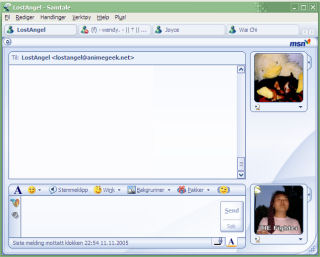A lot of you must have been wondering what has been wrong with my MSN account lately. I’ve been repeatedly adding people, and to some it must’ve seem that I’ve changed MSN accounts several times.
Basically, the short version of the story is: MSN messed up. Eh, also, my new MSN Messenger account is , delete the old one (mythril@start.no and/or mythril@sccc.no). For the longer and more detailed story, or for commenting, feel free to read the rest of the article.
It all started when I tried to change my e-mail address. Even though I am pretty sure I’ve told everyone to stop using my old “mythril@start.no” account, there are still some people that use that address to e-mail me. I suspected this was possibly because the address book in Hotmail is working together with the contacts in MSN Messenger, so when people look up my address, they’ll find my MSN Messenger address, which is indeed mythril@start.no.
Therefore I wanted to change this address. No big problem, since I’m using a Passport account and not a Hotmail account! I could easily go into my Passport settings and change my e-mail! And true enough, changing the e-mail worked rather flawlessly. I changed it to mythril@sccc.no, and after confirming the new address, the e-mail was changed.
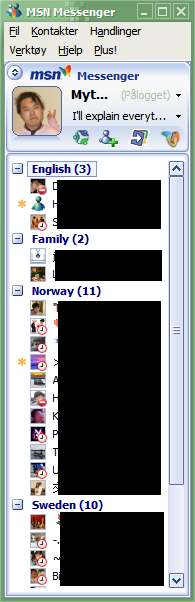
I tried logging in to MSN Messenger, and also here it seemed to work well at first: it didn’t work to login with my old e-mail anymore, but logging in with the new e-mail worked! Also, all my contacts were still there. But here the problem started… After logging in, I saw that none of my contacts were online. This may not seem like such a big problem to all of you, but those of you who have somewhat long contact lists probably also “know” that there is never a time when noone is online.
This was when I started removing all my contacts and readding them. Luckily, I could just export my contacts to an external file, and then reimport them, instead of having to type in each e-mail address manually, so I guess MSN does have some good to it. Anyway, a few of the contacts did come online when I reimported my contacts list, so I thought it was working.
After a few days, however, I realised that the contact list still wasn’t quite as full as it should’ve been. After some testing and research, I found that unless I added people when they were online, I wouldn’t see them when they logged on. That’s why I kept readding people for a period of time. Still, this wasn’t enough, and also, some of the people that I’ve seen online also disappeared, so that I couldn’t see them online anymore unless I re-added them again.
In the end, I couldn’t figure out what exactly was wrong. I sent an e-mail to MSN support too, but I don’t think they knew exactly what was wrong either. Anyway, I ended up just making a new account, since it seemed like the account was the problem.  I’m sorry for all the popups I’ve caused everyone, and I hope that with a new account, the problem is solved. And I guess the morale of this is that even if yo use a Passport account for MSN Messenger, it may just be better to create a new account if you want to change your e-mail, than to change the e-mail in your current account.
I’m sorry for all the popups I’ve caused everyone, and I hope that with a new account, the problem is solved. And I guess the morale of this is that even if yo use a Passport account for MSN Messenger, it may just be better to create a new account if you want to change your e-mail, than to change the e-mail in your current account.
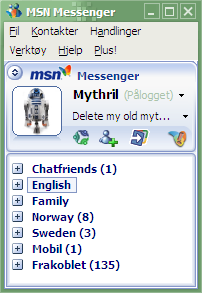 Although I’ve tried using alternative IM (Instant Messaging) programs instead of MSN Messenger, I just have to admit it: Almost none of my friends use other IMs than MSN. Whoever I managed to convince into using ICQ in the early days of IMing has long since switched to using MSN instead, and Yahoo Messenger doesn’t seem to have catched on much here in Norway either.
Although I’ve tried using alternative IM (Instant Messaging) programs instead of MSN Messenger, I just have to admit it: Almost none of my friends use other IMs than MSN. Whoever I managed to convince into using ICQ in the early days of IMing has long since switched to using MSN instead, and Yahoo Messenger doesn’t seem to have catched on much here in Norway either.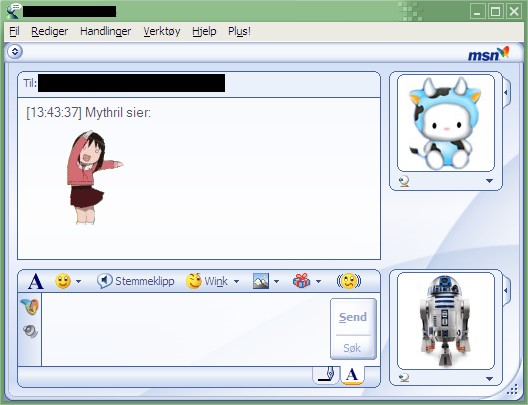
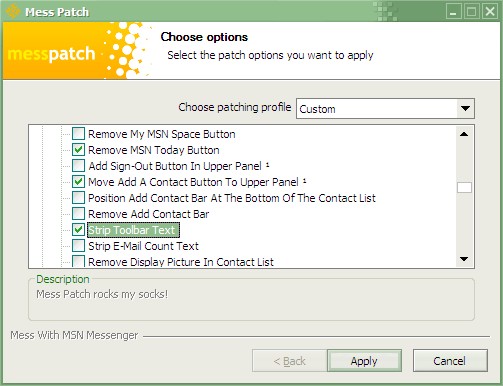
 Flash games are fun! Some of them anyhow. Oh, for those who care, I have completed
Flash games are fun! Some of them anyhow. Oh, for those who care, I have completed 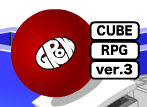
 Hyperframe is just the old “draw lines between two similar colors without the lines crossing” type of game, but with some kind of simple fancy 3D. The game is set up as a square grid, where some of the squares are colored, with two and two squares having the same color. Your job is to draw a path between the squares which have the same color. The challenge is to draw all the paths without breaking some of the other paths! Clearing all the puzzles was really quite satisfying.
Hyperframe is just the old “draw lines between two similar colors without the lines crossing” type of game, but with some kind of simple fancy 3D. The game is set up as a square grid, where some of the squares are colored, with two and two squares having the same color. Your job is to draw a path between the squares which have the same color. The challenge is to draw all the paths without breaking some of the other paths! Clearing all the puzzles was really quite satisfying.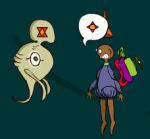 Tork is a very original adventure game! You are stranded on an alien planet, and you have to figure out how to interact with the people there. The problem is, they talk in a weird symbol language, and you’ll have to figure out what each symbol means! It’s not as difficult as it sounds, since sentences consists of a maximum of 3 symbols, but it’s still a bit of a challenge. It’s been quite some time since I played this game, but it’s really one of the most original adventure flash games I’ve played.
Tork is a very original adventure game! You are stranded on an alien planet, and you have to figure out how to interact with the people there. The problem is, they talk in a weird symbol language, and you’ll have to figure out what each symbol means! It’s not as difficult as it sounds, since sentences consists of a maximum of 3 symbols, but it’s still a bit of a challenge. It’s been quite some time since I played this game, but it’s really one of the most original adventure flash games I’ve played.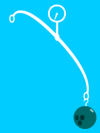 This is another simple game, where all you have to do is to hang a number of items up on a, erh, lever. The items must not reach the water, however, so after new items come, you may have to move things around quite a bit before getting it to work. And there’s a trick to the last item which may take some time to figure out.
This is another simple game, where all you have to do is to hang a number of items up on a, erh, lever. The items must not reach the water, however, so after new items come, you may have to move things around quite a bit before getting it to work. And there’s a trick to the last item which may take some time to figure out.